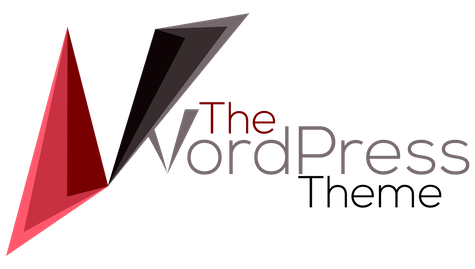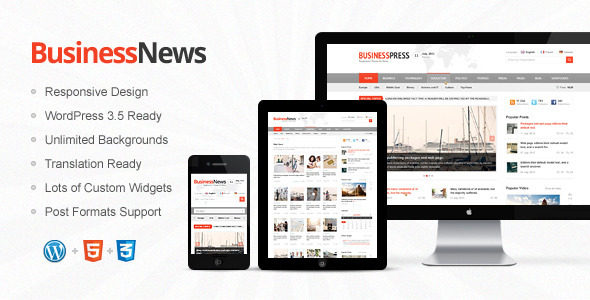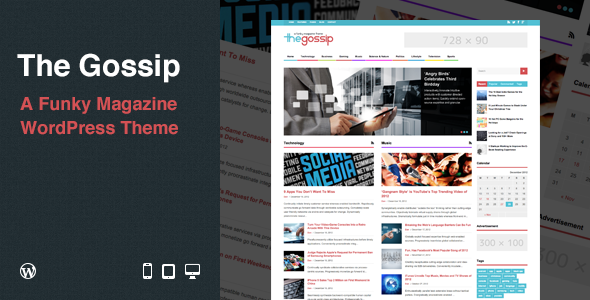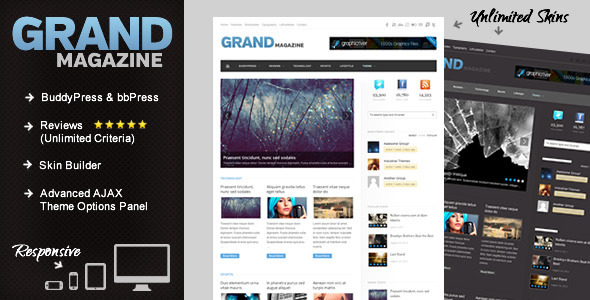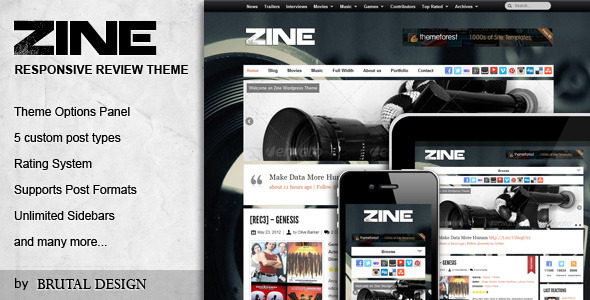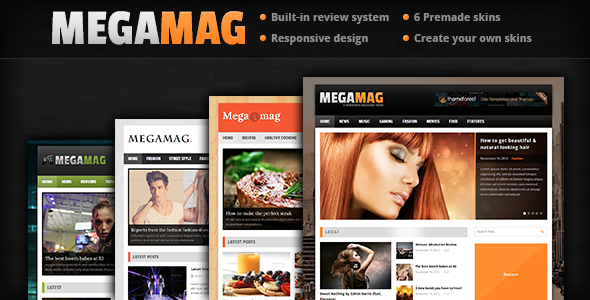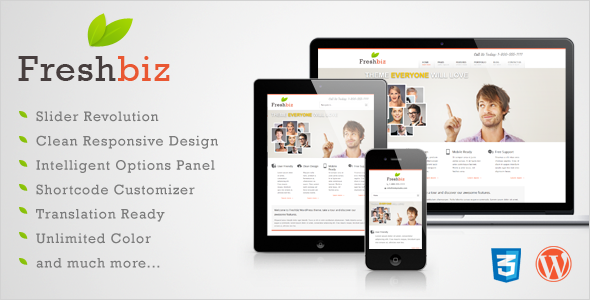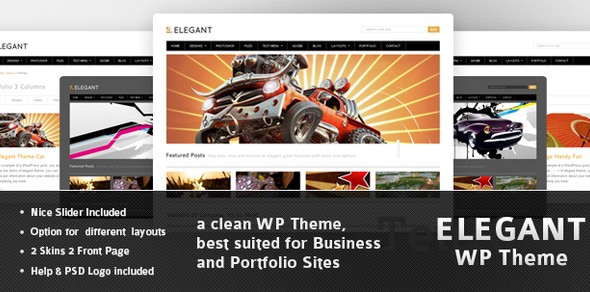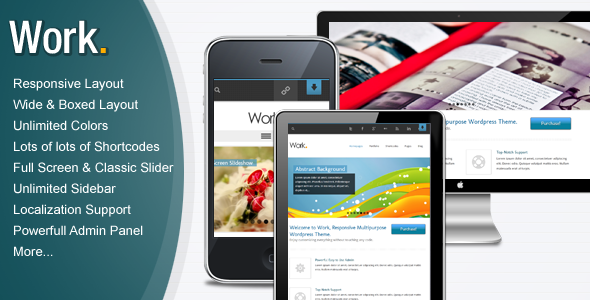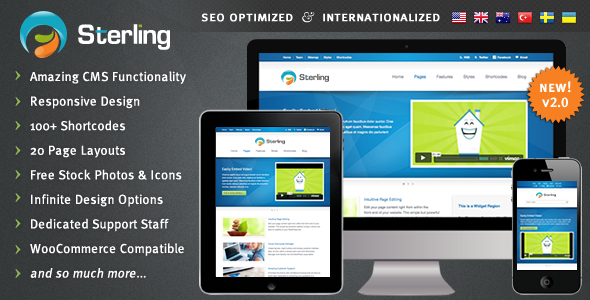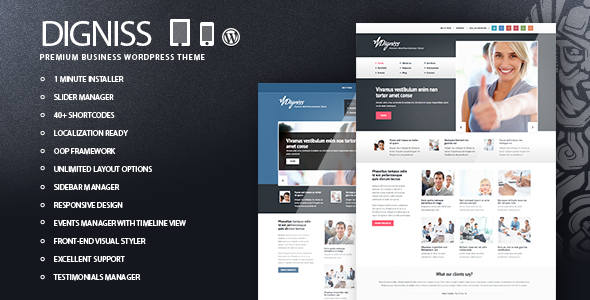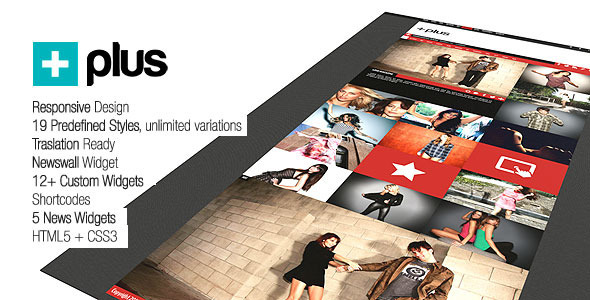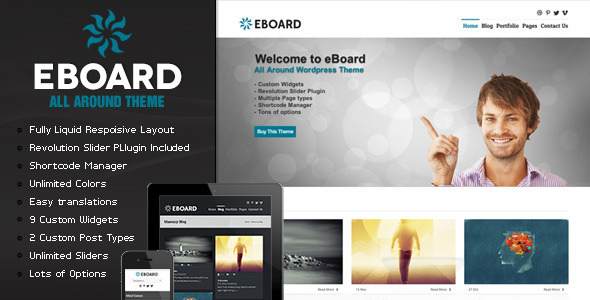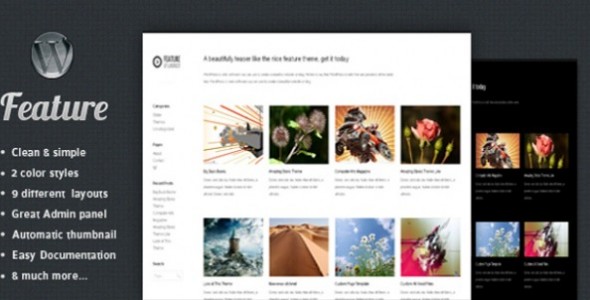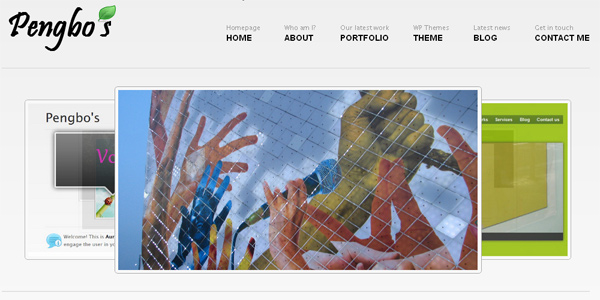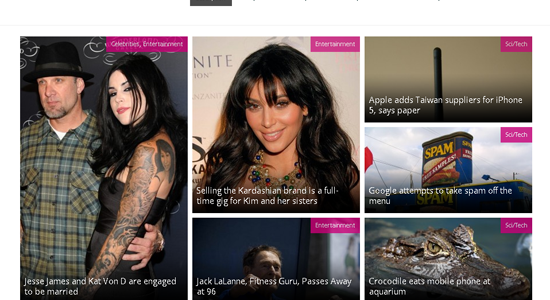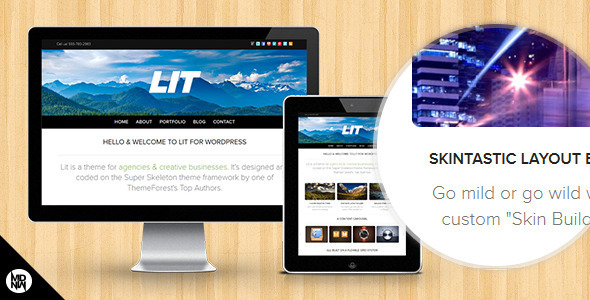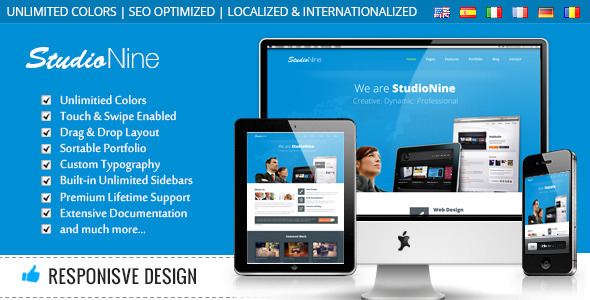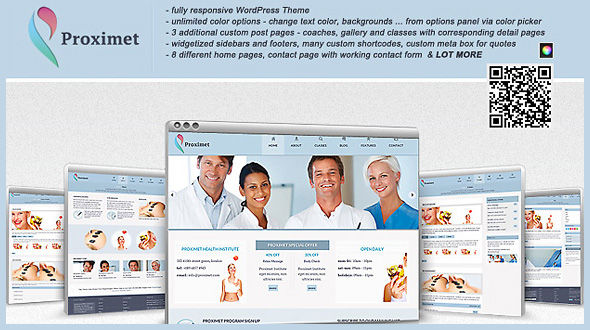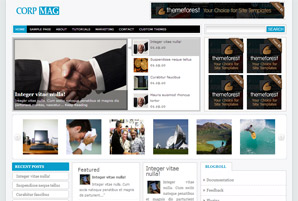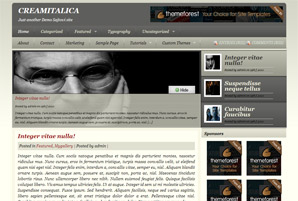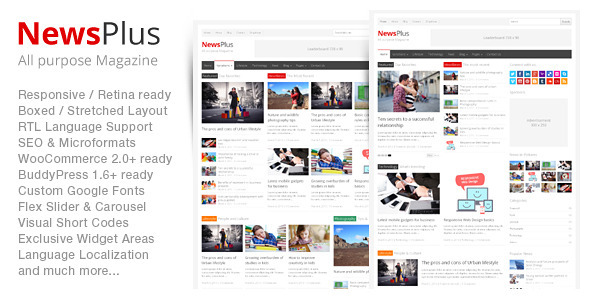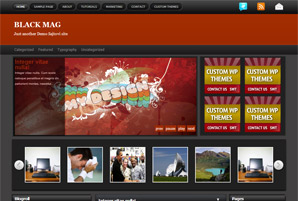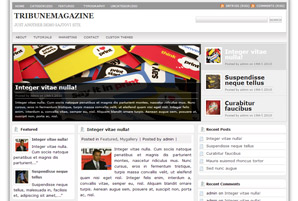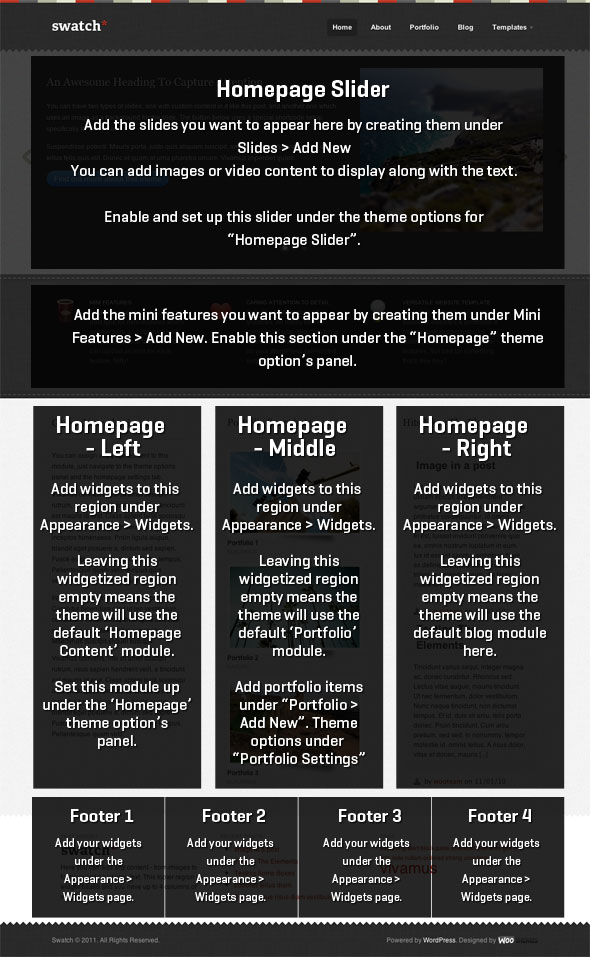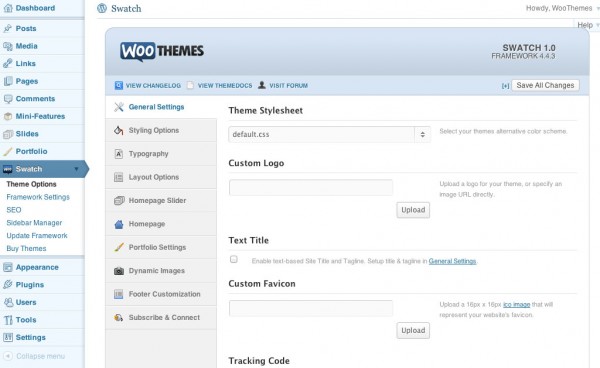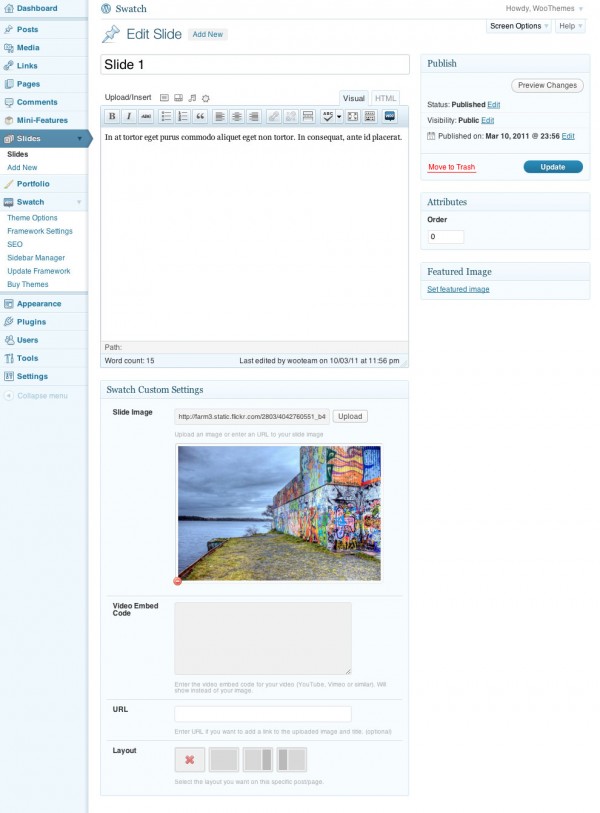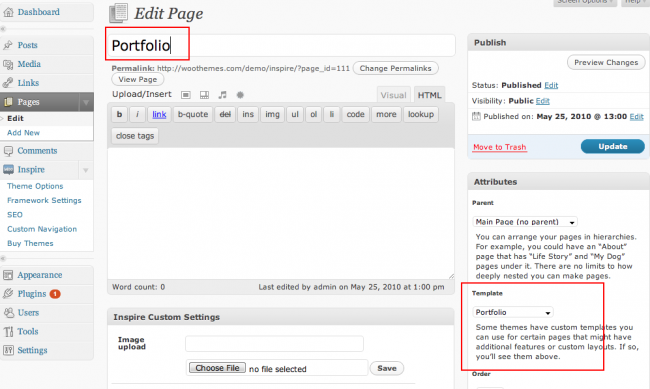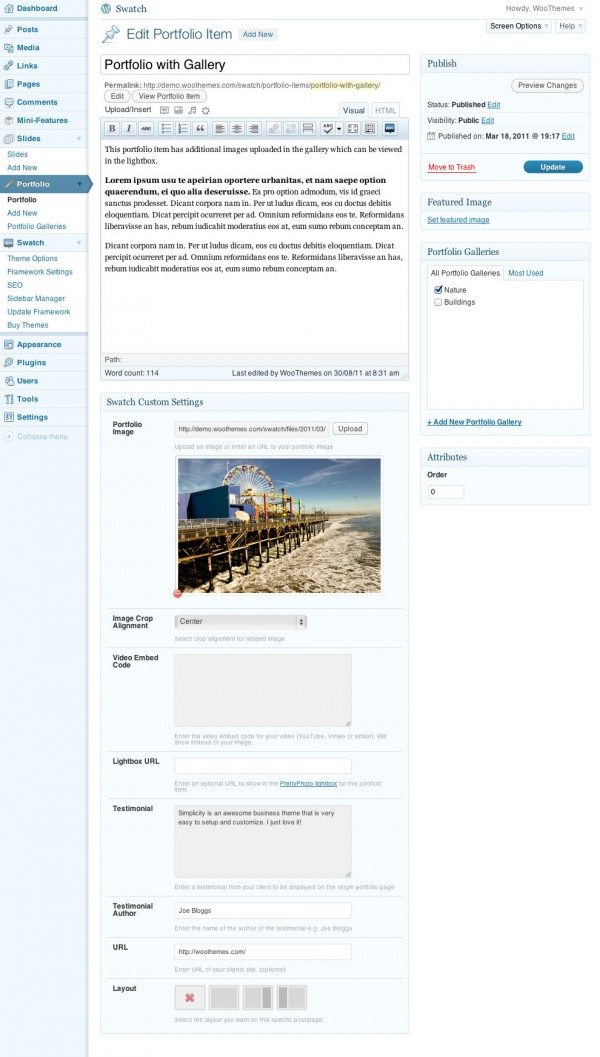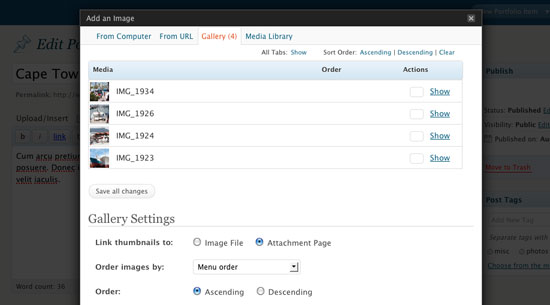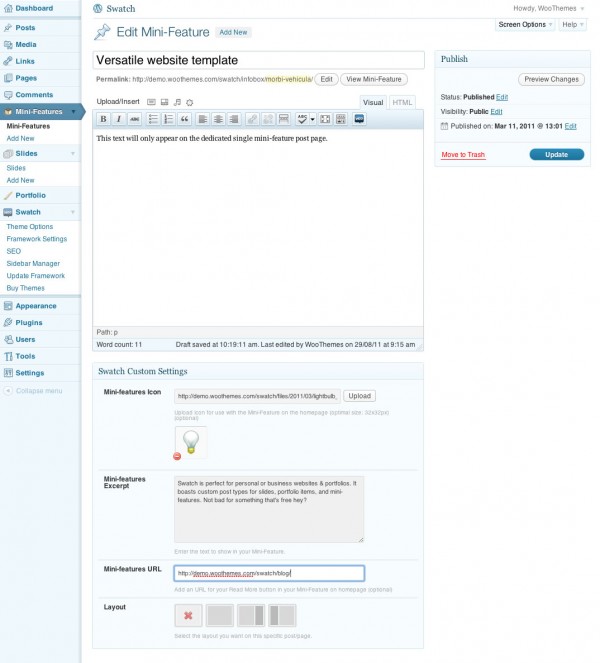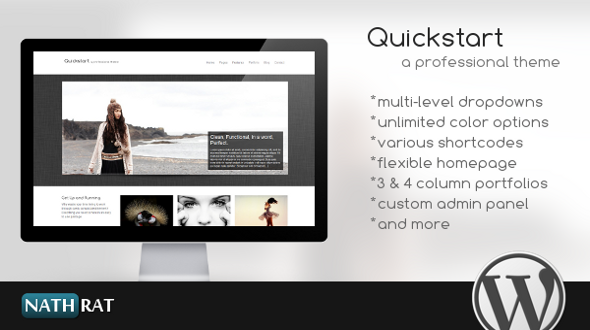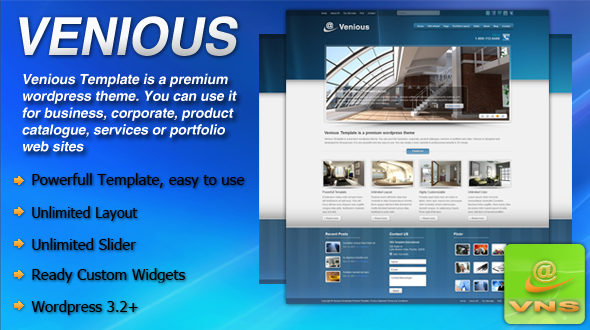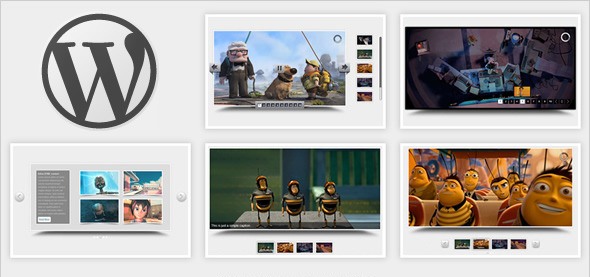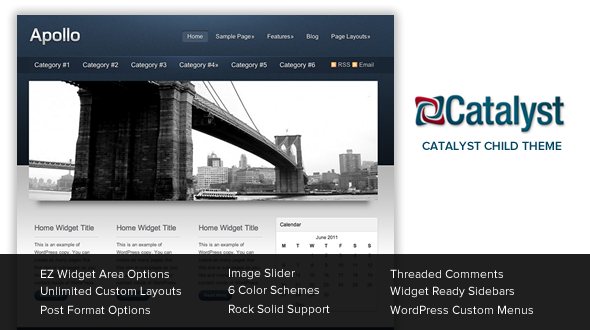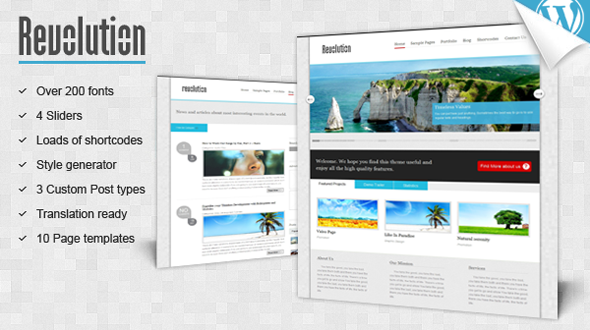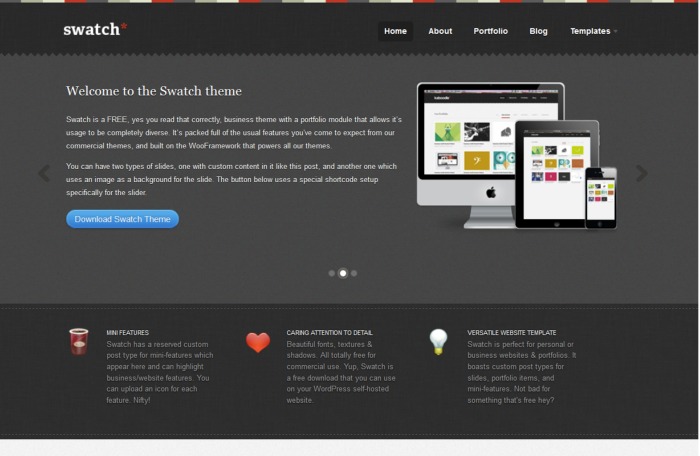
Theme Features
Swatch Details:
Swatch is a free business WooThemes WordPress theme with a portfolio module that allows it’s usage to be completely diverse. it’s packed full of the usual features you have come to expect from our commerclal themes, and bullt on the wooframework that powers all our themes. you can have two types of sliders, one with custom content in it like this post, and another one which uses an image as a background for the slide. the button below uses a special shortcode setup specifically for the slider.
Unique Features Featured Slider A custom home page featured slider to showcase your work or products with style, all powered by jQuery. Optional slider pagination gives your visitors easy overview. Custom Homepage Custom home page layout with mini-features section and three widgetized areas to add custom widgets. Portfolio Page Template An optional integrated portfolio section …
Setting up the Homepage
Below is a screenshot of the Swatch home page with each of its modules explained. More detailed documentation below.
The Swatch homepage layout and modules explained.
The home page of Swatch is largely widget based, with 3 regions available for placement of custom woo widgets below the mini-features module, and 0-4 regions in the footer. Place widgets in these regions under “Appearance > Widgets”.
The featured slider can easily be enabled/disabled under “Homepage Slider” theme options (more information below).
The Swatch theme comes with support for 2 menus. The Primary Menu is located below your theme header. The Top Menu (not shown in the demo) will appear in a strip across the top of the site. You can activate the top menu under “Appearance > Menus”. See documentation on “Menus” for more info.
Setting up the Featured Slider
The unique home page featured slider can be used to display noteworthy content and has its own custom post type called “Slides” designated to it. The slider uses custom post images for the background image, and then shows the the title and content in a caption.
The homepage slider theme options.
The Swatch homepage slider pulls the custom “slides” post type. The number of slides is set under the “Homepage Slider” theme options panel. You can set the animation speed, effect, auto start and slide interval under the theme options.
Adding a slide
To add a slide simply follow these steps:
- Go to Slides > Add New.
- Type a title for the slide and complete all of the post’s body content.
- Add an “Image” in the Custom Settings panel if you wish it to appear as the background image. Alternatively, add it in the content if you wish it to appear within text content.
- Publish the slide.
Setting up the Portfolio
This theme includes a portfolio module which can showcase your work or products on both the home page and on a dedicated portfolio page of your site.
To add the portfolio you need to follow these steps:
Add the Portfolio link to navigation
- Add a new Page in WordPress (Page -> Add New)
- Add a title to the page e.g. “Portfolio”
- Select the Portfolio page template in the Attributes panel on the right
- Publish your page!
Setup a portfolio page template
You can change the size of the portfolio images on the portfolio archive page under the “Portfolio Settings” theme options panel. You also have control over whether the portfolio items appear in your site’s search results.
Adding portfolio items
The portfolio section also uses a custom post type called “Portfolio”.
- Add a new portfolio item in WordPress (Portfolio -> Add New)
- Add a title to the portfolio item
- Add a tag to the post if you wish to categorize your portfolio (e.g. “Web” or “Print”)
- Add some text in the content to describe the portfolio item
- Decide on whether you want your portfolio page to have the sidebar, or appear full-width, under the layout control.
- Upload the Portfolio image in the Custom Settings area
- Publish the portfolio item!
Upload multiple images per portfolio item
To have multiple images under the portfolio item, enter the rest of the images by uploading image attachments to the Portfolio Item and click Save Changes.
Uploading multiple images to a portfolio item
Setting up the Blog
To create a dedicated blog page you need to create a new page, it doesn’t need any content in it, as you would the portfolio page documented above. Then assign the “Blog” page template to that page. Once you’ve done that you can navigate the “Appearance > Menus” page and add a menu item to your navigation so visitors can easily access the page.
Setting up the Mini-Features
Mini-features can be used to highlight your business, or website’s key features. These will then appear under your homepage slider as you can see on our demo.
To add Mini-Features just navigate to “Mini-Features > Add New”. Give your mini feature a title, some content, to be displayed if a user navigates directly to that mini-feature page itself, a mini-feature excerpt and icon (if you so desire).
Adding a mini-feature for the homepage.
Custom Swatch widgets
The theme includes 8 custom widgets that you can add to any of your widgetized regions. Go to Appearance > Widgets to add these to your theme.
The custom woo widgets included are:
- Woo – Social
- Woo – Tabs
- Woo – Twitter Stream
- Woo – Post Meta
- Woo – Blog Author Info
- Woo – Subscribe/Connect
- Woo – Embed/Video
- Woo – Adspace
- Woo – Search
- Woo – Flickr