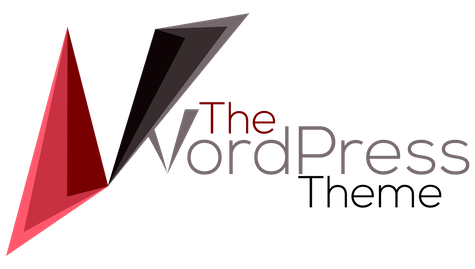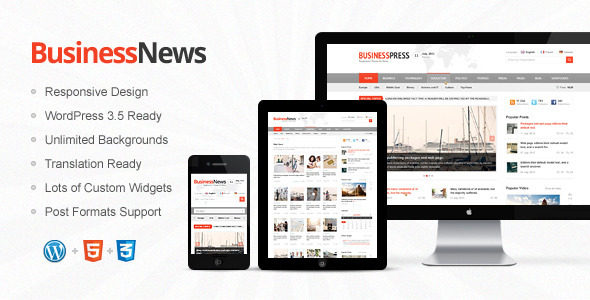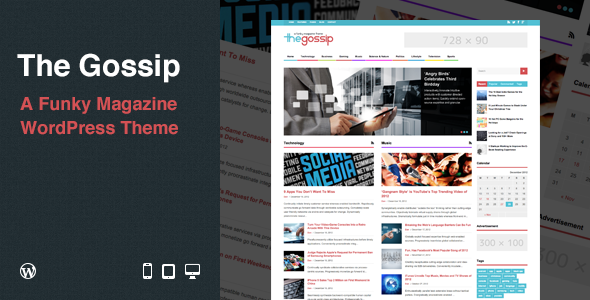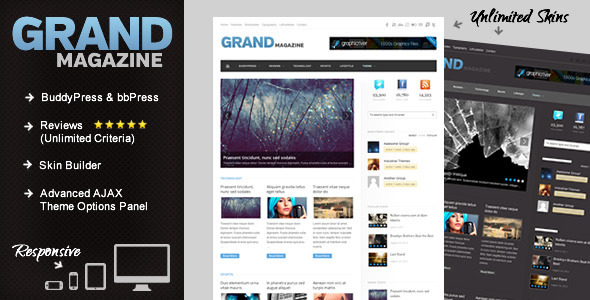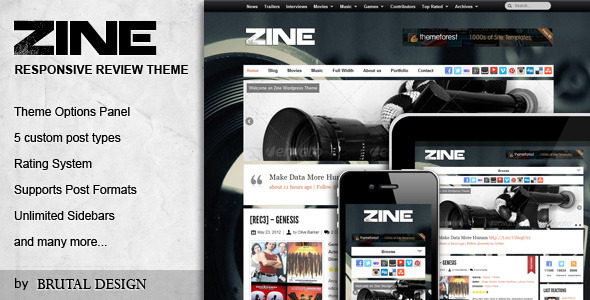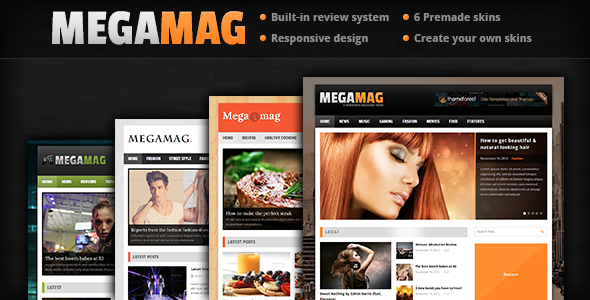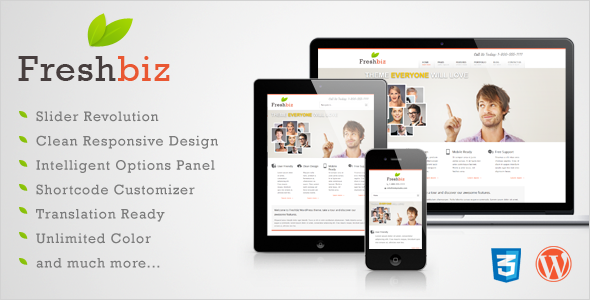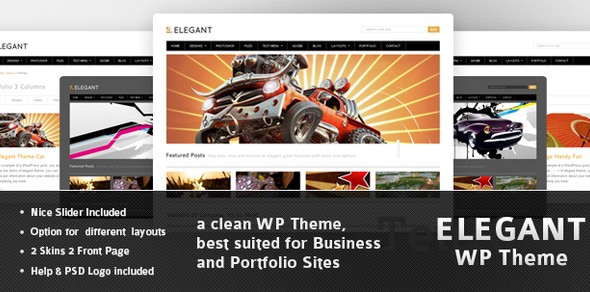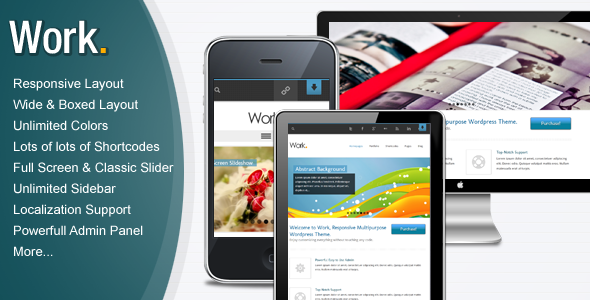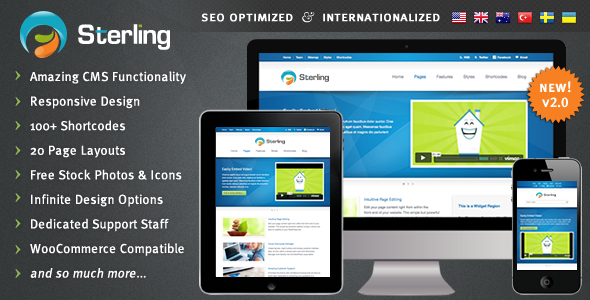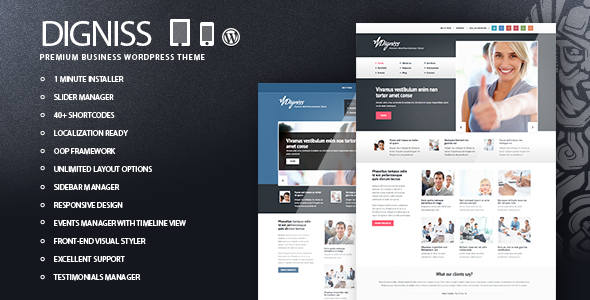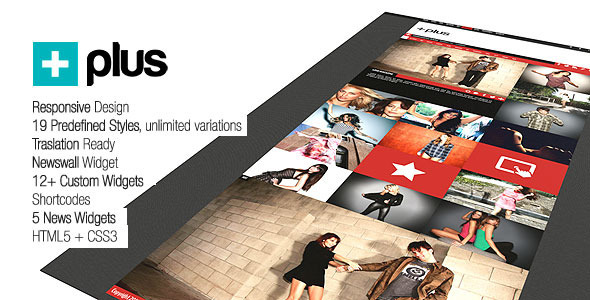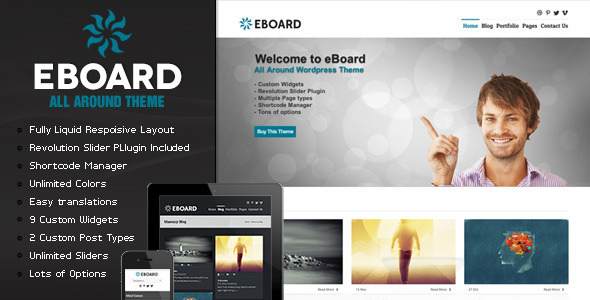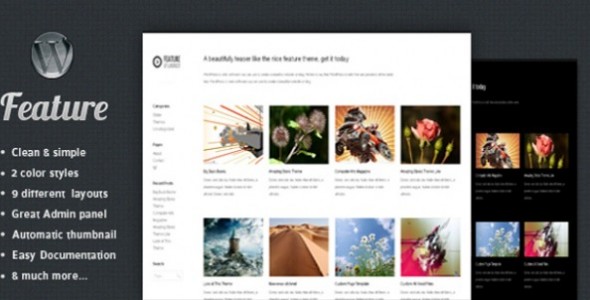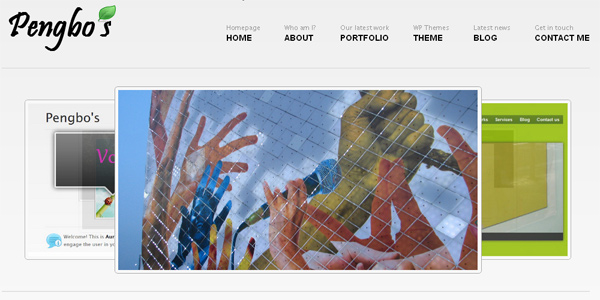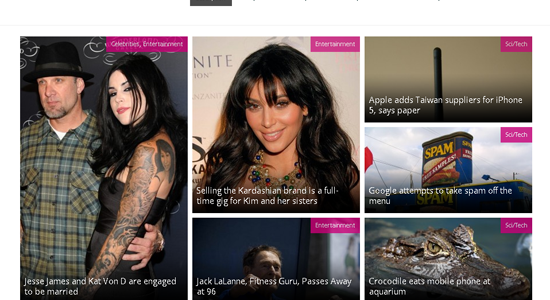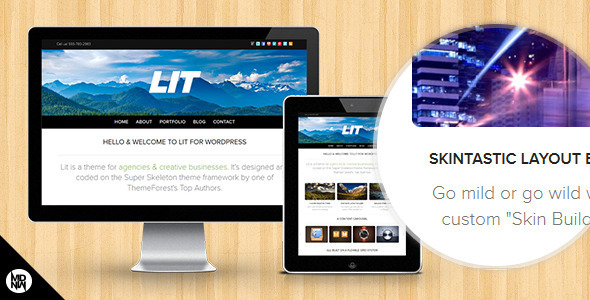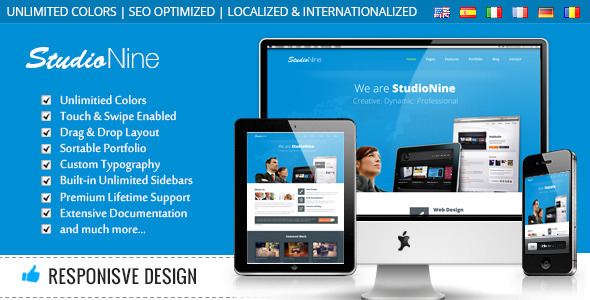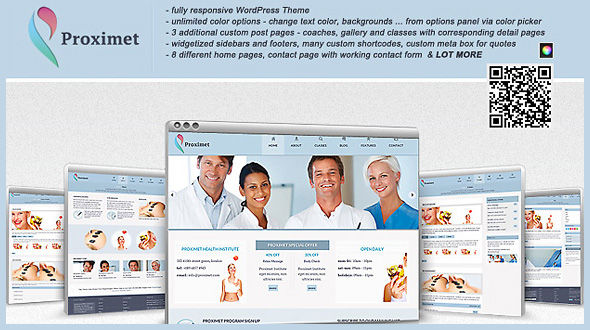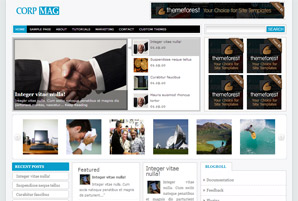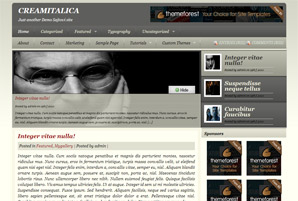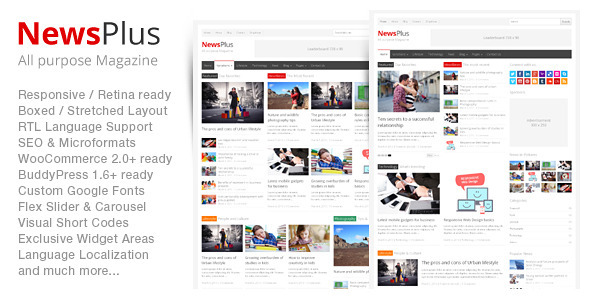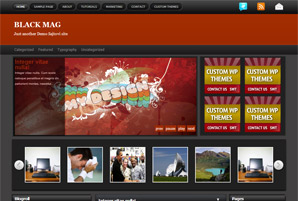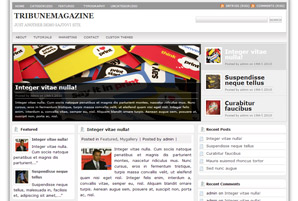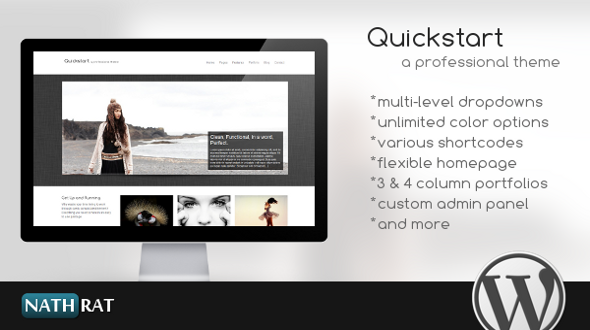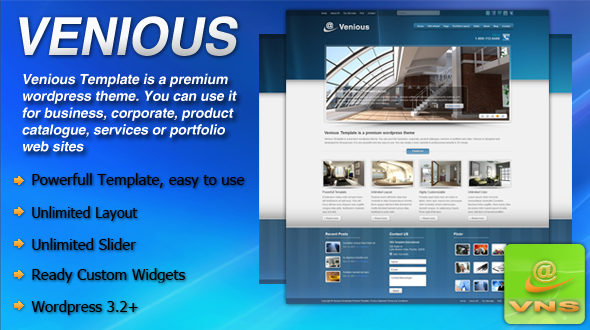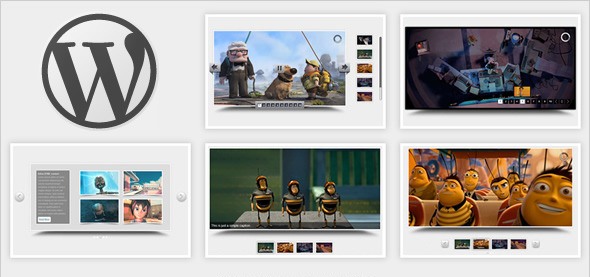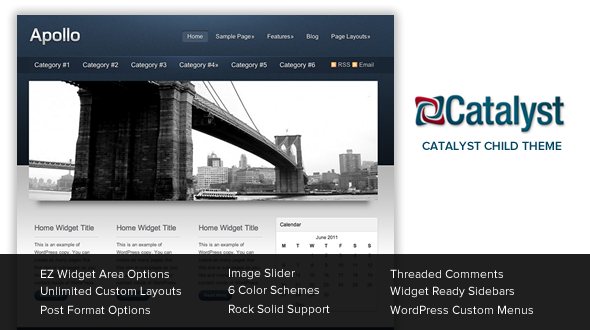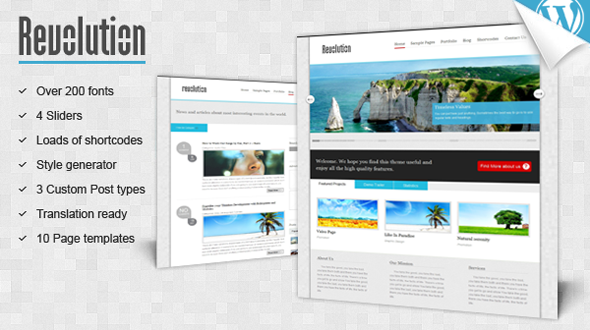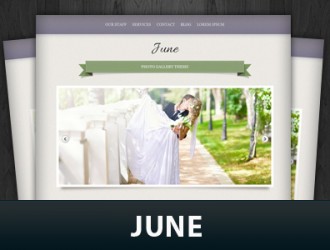
Theme Features
June WP Theme Details:
June is a photo gallery theme. This theme is useful for photographers or other creative professionals to setup a photo gallery site based on WordPress. With this theme you can create albums of your works or photos. In each album you can add multiple images. The images are thickbox enabled, which is a light-box plugin built in wordpress. Theme is built with features like custom menu, custom post type, featured images, meta boxes, jQuery slider, Custom page templates, Theme option page etc.
Setting up the theme
Download the zip file and install it on your wordpress site. Theme requires few plugins to work and they will be shown on the admin notification. Install and activate them.
Creating album
Once theme is setup you will find a new menu item called Album on the admin panel . This is a custom post type. You can use this post type to create different albums. In the following screencast I will show you how to create an album.
Creating Slideshow Homepage and Blog page
When installed, by default you will get a blog listing on the homepage. To get the slideshow on the homepage you will have to set custom homepage option. Follow the steps below.
Create 2 new pages. Name them “Home” and “Blog”
On the page named Home, select the page template called “Slideshow Homepage” . Page templates are available in the page attribute section.
After this go to the Settings > Reading > Front page displays. Select Static page and for Frontpage select the page named “Home” and for Posts page select the page named “Blog”. Now you have a slideshow homepage and your blog posts will be available on the page called “Blog”
Creating an Album listing
An album listing page is a page where all the albums you created are listed. This is a custom page template. To do this, create a new page and name it , say Albums and then select a page template called album.
Setting up Homepage slideshow
When your homepage is set as a slideshow, you will see a jQuery image slider on the homepage. In the theme option panel you will have the option to feature an album on the slider. All the images in that album will feature on the slideshow.