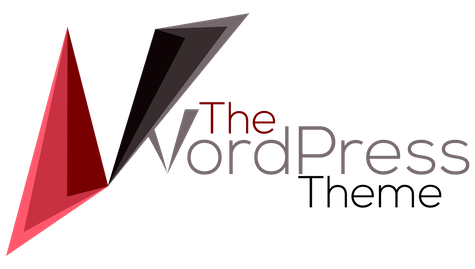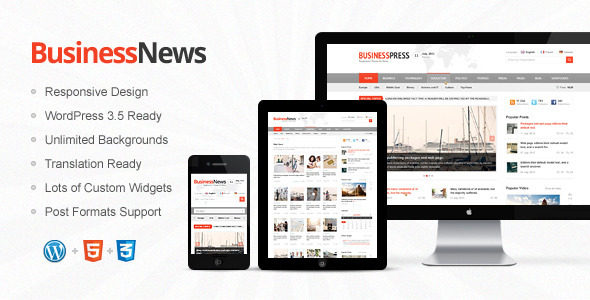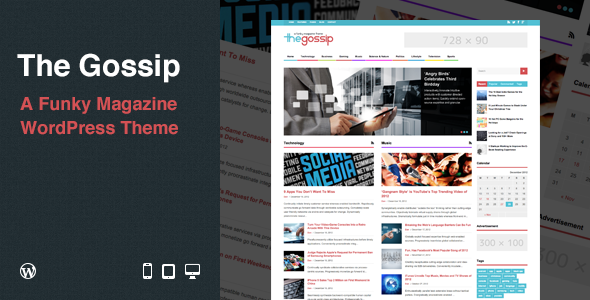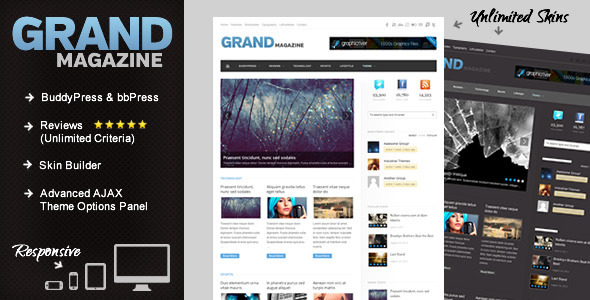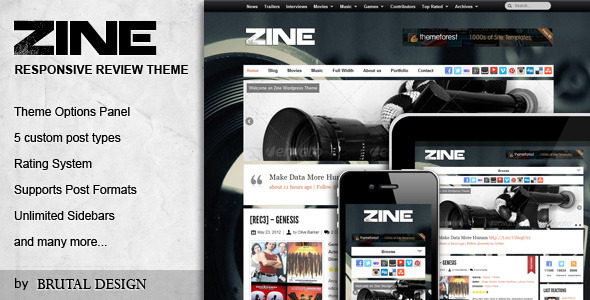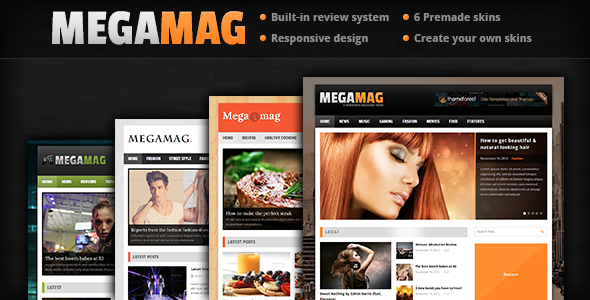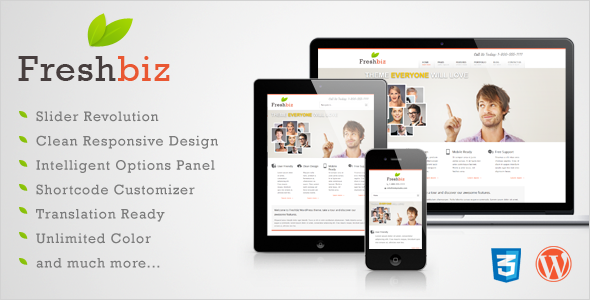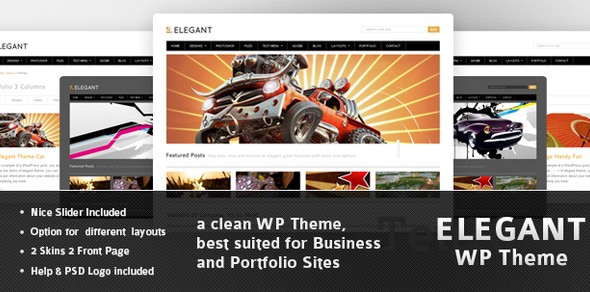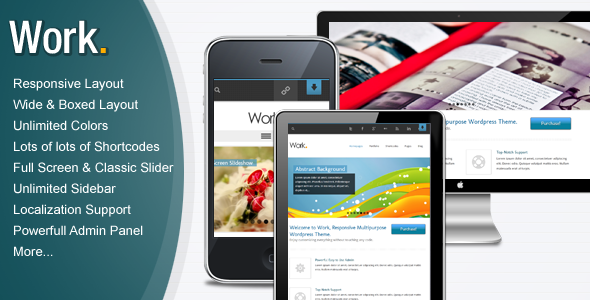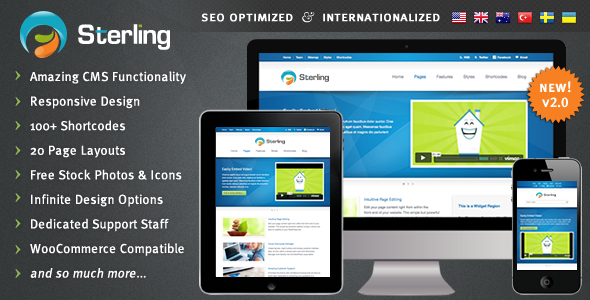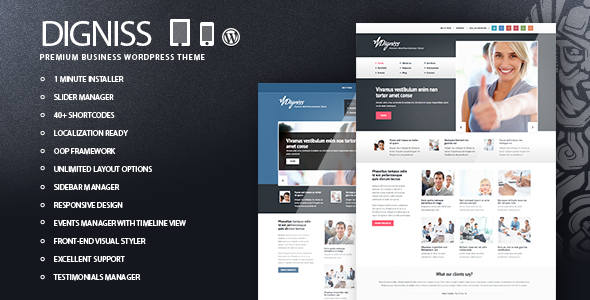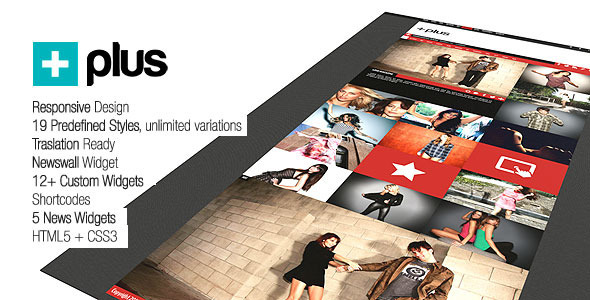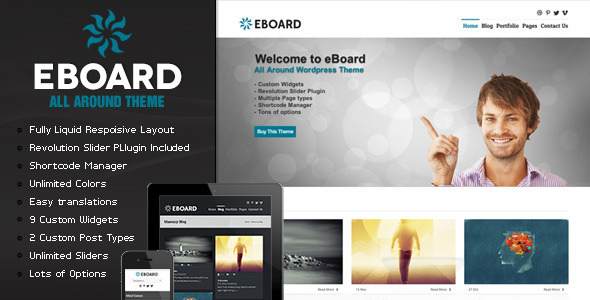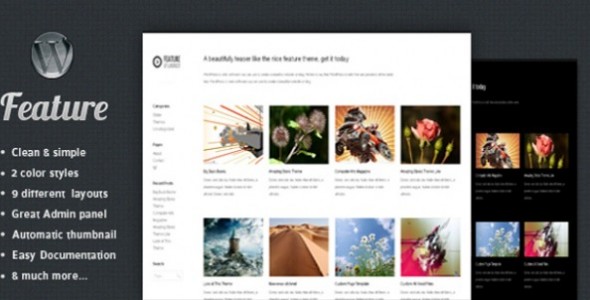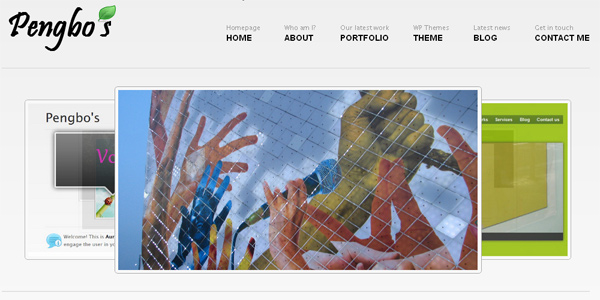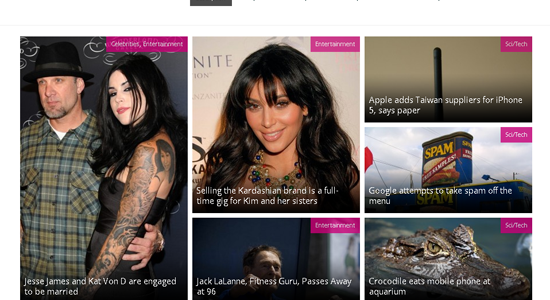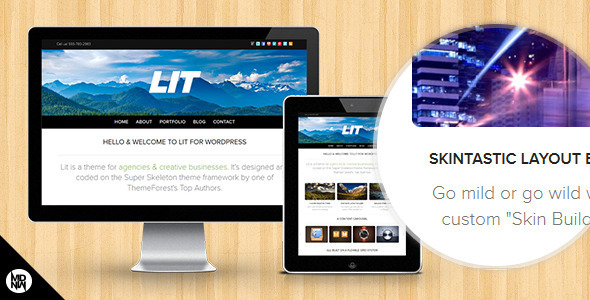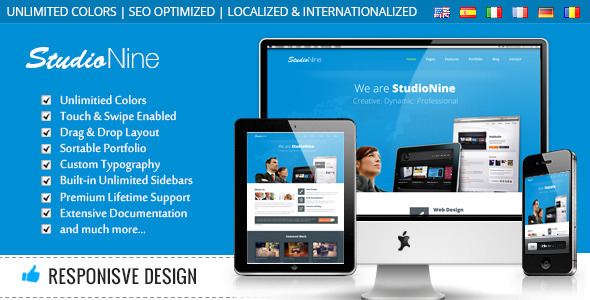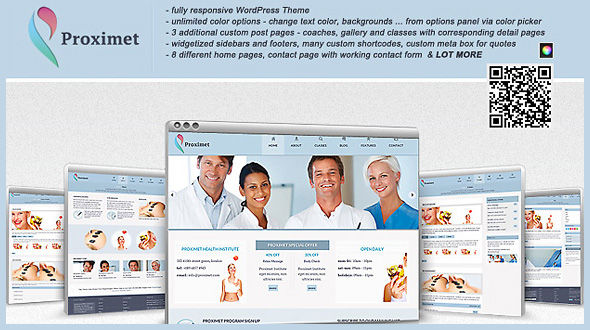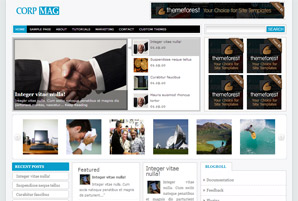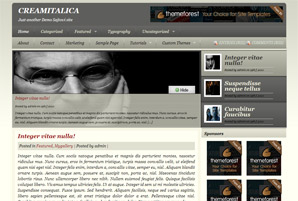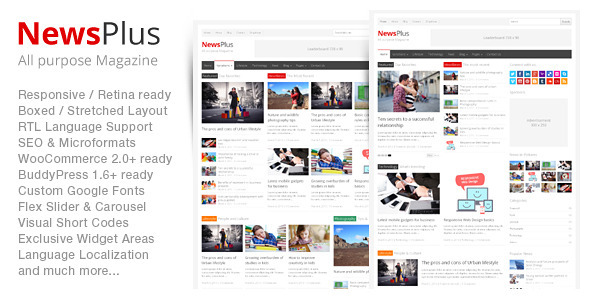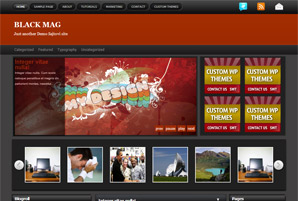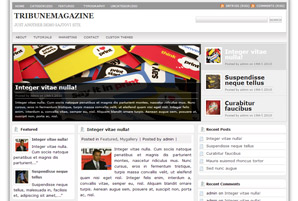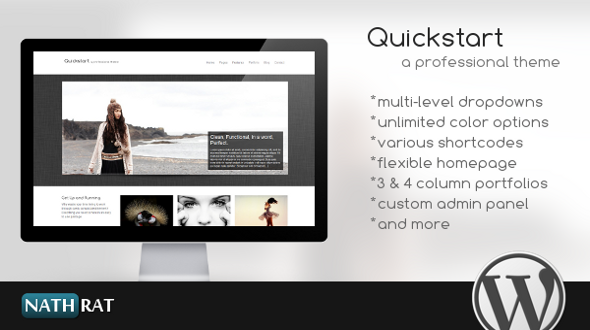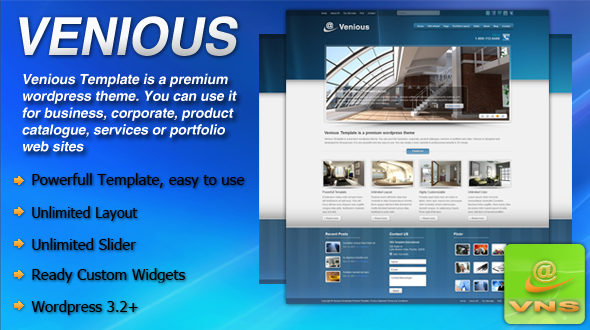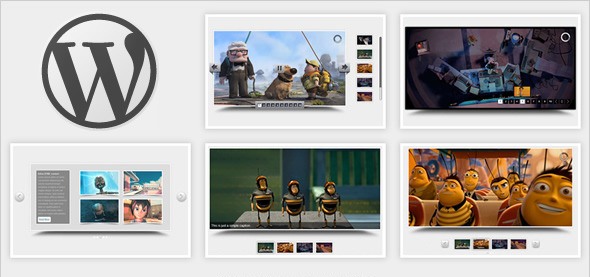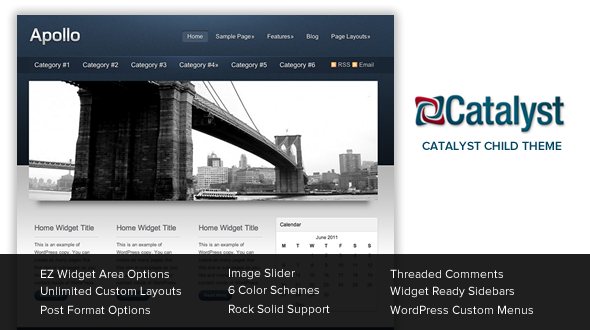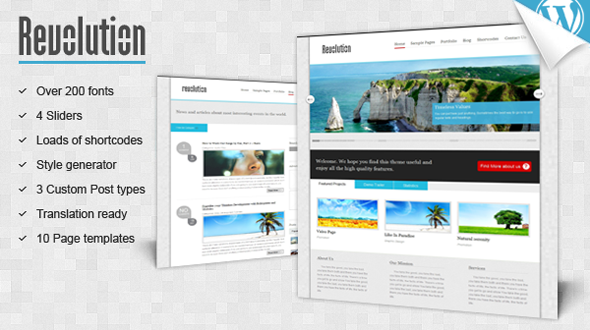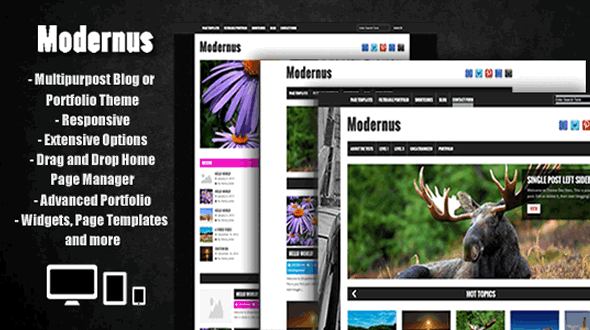
Theme Features
Modernus Details:
Modernus is a clean and highly customisable multipurpose wordpress theme. Modernus is fully responsive and features a drag and drop homepage manager, an extensive options panel and a truly advanced portfolio which allows you to show your work in style.
You can take full control of your homepage using the advanced options provided – each element can be customized and sorted into any order you want.
The powerful portfolio allows you to show of your works in style. Show video and unlimited images in a lightbox.
Custom Backgrounds Per Post (When built in full screen background image is used)
Includes latest post widget, most commented widget, latest portfolio widget, latest tweets widget and more. Also shortcodes included
Many page templates to choose from, including a contact form.
Here are a small selection of the options available with Modernus
General Settings
Enable/Disable Resposive CSS – Modernus is ready for any device, just activate this option to activate the responsive css stylesheet (default – active)
Enable/Disable Preloader – Modernus comes with a nifty preloader which can add style to your website as well as avoid unsighlty ‘pop in’ of images and other media element whilst your site is loading, this setting can be used to enable or disable this feature (default – active)
Enable/Disable Pretty Scrollbar – Replaces the default browser scroll bar with a secy jquery alternative – this setting can be used to enable or disable this feature (default – active)
Enable/Disable Search In Top Menu – Modernus can display a neat search box in the header (top-menu) – this setting can be used to enable or disable this feature (default – active)
Contact Form Settings – This option allows you to specify an email address for any messages sent via Modernus’s included Contact Form page template – leave this blank to use the default admin email address
Styling Settings
Modernus Accent Colour – Change this to alter the themes accent colour, used throughout the theme
Background Image – Choose from one the the styish pre-supplied background textures
Upload Background Image – Simply use the form provided to upload any image you wish to use.
Stretch It – Modernus can stretch any image to fill the screen, this image can also be altered on a per-post basisvia the included meta box.
BG Colour Picker Use the colourpicker to select a u niform colour to use for throughout the theme.
Home Settings
Homepage Layout Manager – Modernus allows you to show and hide any of the homepage element, and display them in any order you wish – as well as customise each available element seperatley. Use the provided drag and drop interface to sort and order the blocks into your desirec order. Drag a block over to the Disabled coloum to deactivate the block from displaying on the homepage.
Homepage Sidebar – Allows you to display the available Homepage Sidebar on your websites home page. The sidebar is displayed to the right of the main content.
Slider Settings
Slider Settings – Using the slider is very simple, and is mainly just a case of adding each slide to the slider using the simple drag and drop manager below. You need to add a title, image, url and description for each item. The main thing to remember is to keep the images u sed at 960px by 350px.
Use Posts Instead Of Slides – If you do not wish to use the built in slider manger, then activate this option to show your latest posts instead.
Header Settings
Upload A Logo – Simply use the form provided to upload your own logo image.
Custom Favicon – Simply use the form provided to upload your own favicon image.
Social Icons – Enter the relevant URLs to your social profiles to display the icon in the themes header.
Single Posts
Default Layout – Here you can select the default orientation for the sidebar on single posts, this can also be overridden on a per post basis via the invluded meta boxes
Show Author Info on Single Posts – Use this to disable or enable the posts author info on single posts (Requires User Profile Infomation To Be Present)
Portfolio
Default Layout – Here you can select the default orientation for the sidebar on single portfolio items, this can also be overridden on a per post basis via the included meta boxes
404 Settings
404 Error Message – Here you can enter your own title and text to be shown when a user hits a 404 error
Show Search Box On 404 – Allows you to enable/disable a search box which appears below your message on 404 error pages