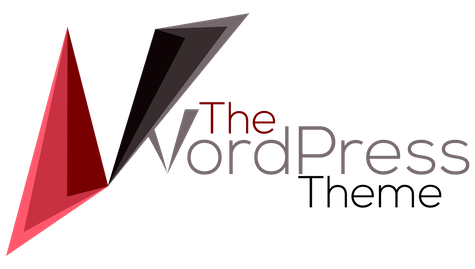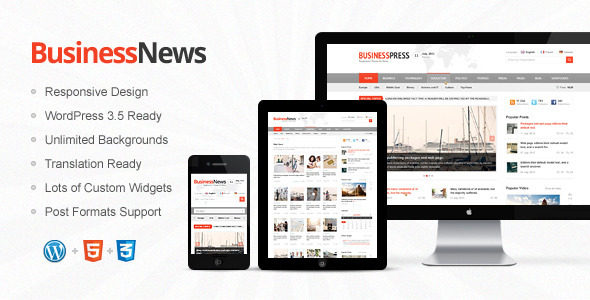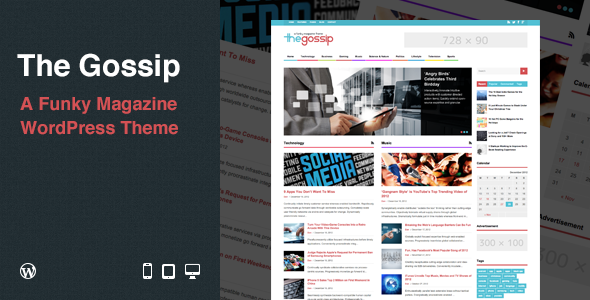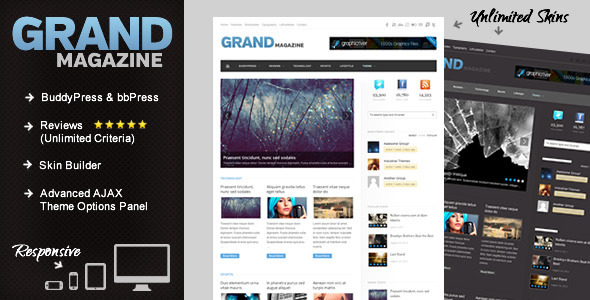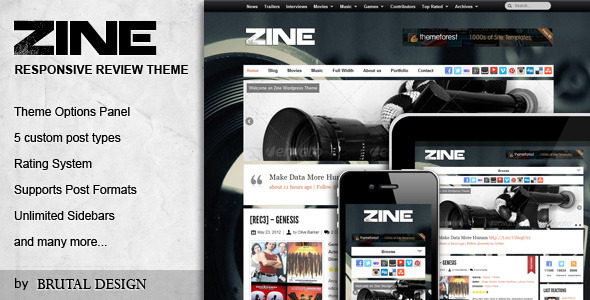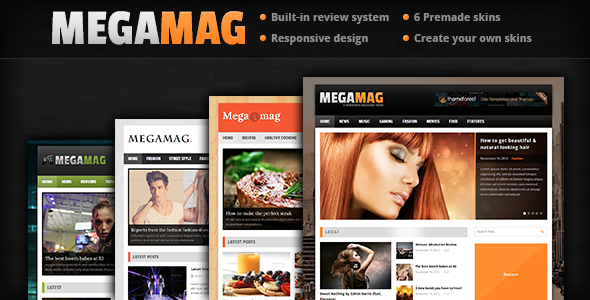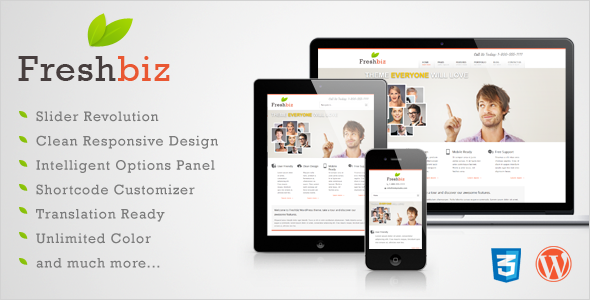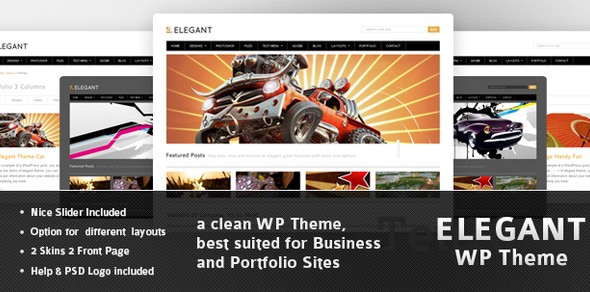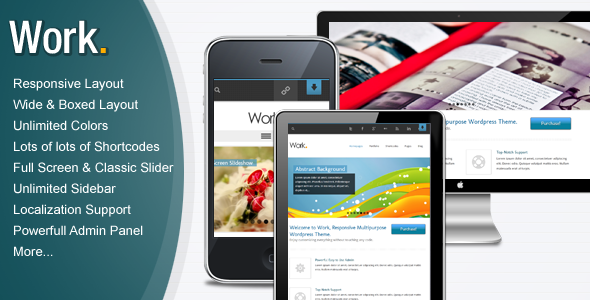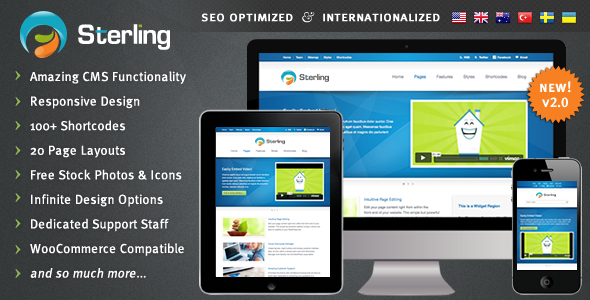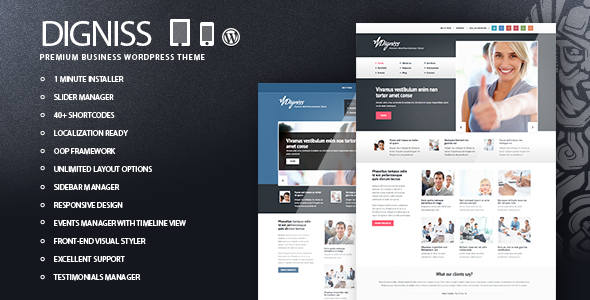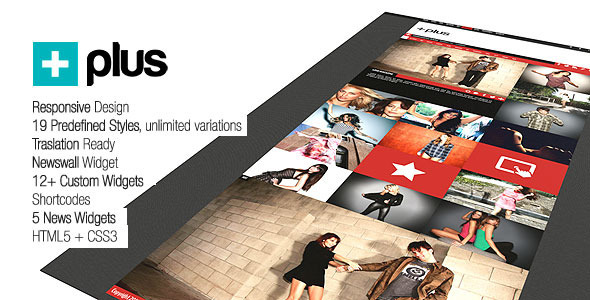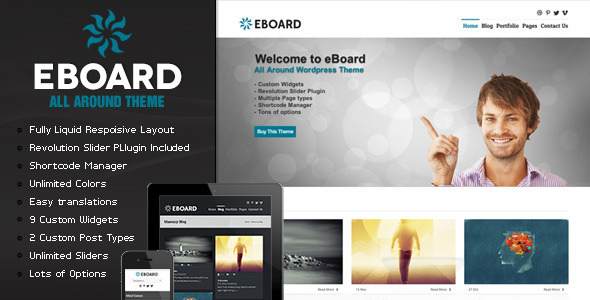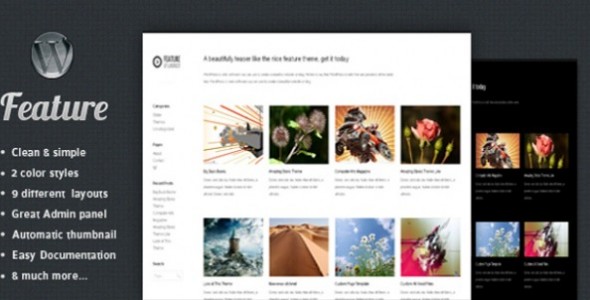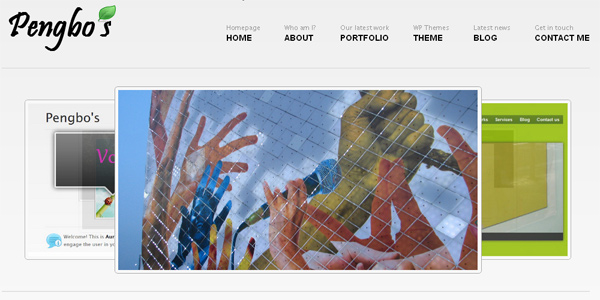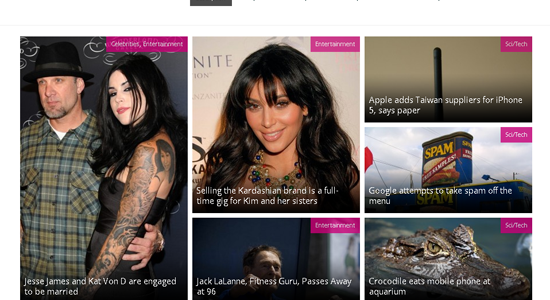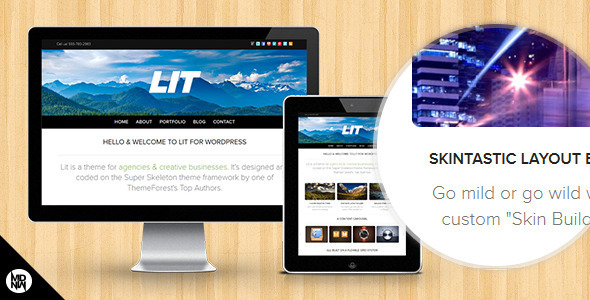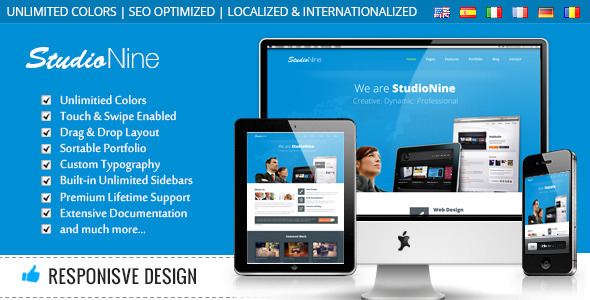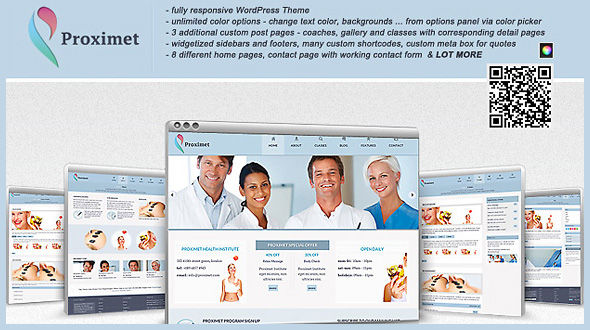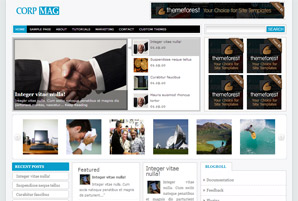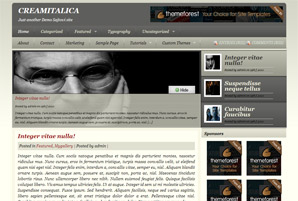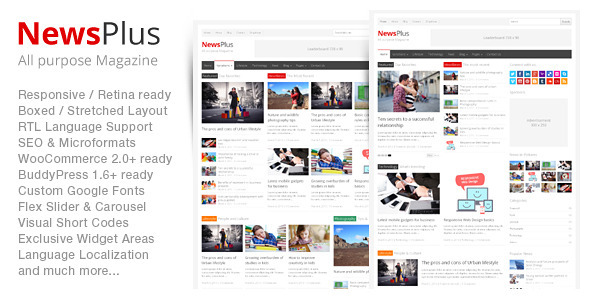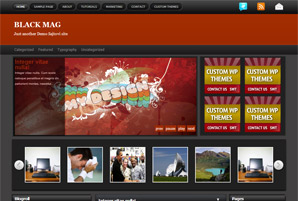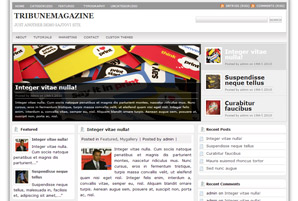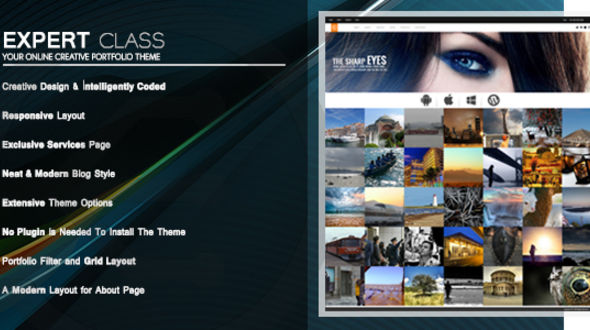
Theme Features
Expert Class Details:
Online Creative Portfolio Theme
Thanks for purchasing. Below you’ll find all the doucumentation you need to get rolling with Expert Theme.
Description:
Responsive Theme for WordPress is stylish, customizable, simple, and readable. Perfect for any illustrator, designer and blogger.
About Expert Theme Options:
This theme has many options like General Settings, Portfolio Settings, About Settings, Contact Settings, Services settings , Blog Settings, Footer Settings and Google Analytics Code.
About the General Settings:
The General Settings further Contains 4 Options.
1) Upload Custom Icons: In this you have upload your Logo, favicon and menu icon and also write your cell number which shows at the top in the right corner.
2) Menu List: In this you write the six menus with their links.
3) Upload Images: In this you have to upload 4 images of your own choice. And also write the Url which is external or internaly connected to the Image.
4) Upload Social Icons: In this you have to upload five social icons along with their Url link.
About the Portfolio Settings:
In this you have to upload either a background image of 2000px X 1080px or either you upload a pattern or either you give a background color to a single portfolio page.In this you also change a text color of single portfolio page.A single portfolio page is open by clicking on the image.
About the About Settings:
The About Settings further Contains 3 Options.
1) General Settings:In this you have to upload either a background image of 2000px X 1080px or either you upload a pattern or either you choose a background color of a about page.In this you have also a option for writing a page title, introduction heading and a text about you. You write a text about yourself in a text editor.
2) Facts Settings: In this you have a options of writing atleast 10 facts about yourself.
3) Skills Settings: In this you have five options for writting your skills.
About the Contact Settings:
In this you have to upload either a background image of 2000px X 1080px or either you upload a pattern or either you choose a background color of a contact page.In this you have also to enter your address, landline and cell number. In this you also write the latitude and longitude of your place, so that google map is shown in the contact page.
About the Services Settings:
The Service Settings further Contains 2 Options.
1) General Settings:In this you have to upload either a background image of 2000px X 1080px or either you upload a pattern or either you choose a background color of a service page.
2) Services Settings: In this you have four options of giving information about the services you are providing.
About the Blog Settings:
The Blog Settings further Contains 2 Options.
1) General Settings:In this you have to upload either a background image of 2000px X 1080px or either you upload a pattern or either you choose a background color of a blog page.
2) Sidebar Settings: In this you have two options for uploading the banner and write their Url which shows in the sidebar. In this you also write a text which shows at the top of sidebar and change the background color of sidebar headings.
About the Footer Settings:
In this you have a option of enabling footer either you want to display footer or not and also change the text and color of footer.
About the Google Analytics Code:
In this you have a option of writing google analytics code.
Slide Show Options:
The slider options contain 20 options of uploading images i.e that you upload 20 images along with their text title and text of each image.